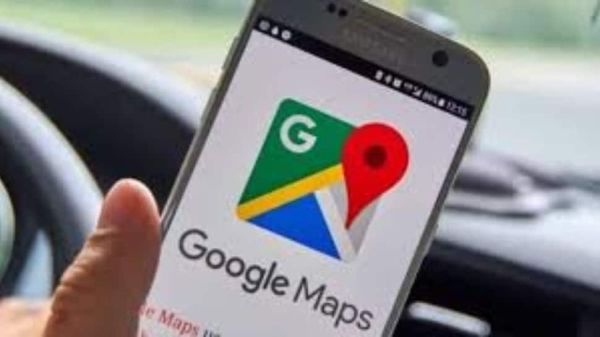
Google maps without internet: For many many travelers and daily commuters, google maps have become the go-to tool for finding their way. But there are times when staying connected to the internet is simply not possible. Maybe you are driving through the mountains, hiking in the middle of nowhere, or visiting a place where the signal keeps dropping.
That is when having access to maps without the internet becomes a real lifesver. To help with this, google maps offers a feature that lets you download maps and use them offline. In this article, we will tell you about google maps features and show you how to make sure you next you are feel lost, even when the network disappears.
Google Maps Tips and Tricks
Google Maps have introduced several smart features to make navigation and trip planning easyr than ever. It now offers Photo-First Search Results, Allowing Users to Visually Explore Places Before Visiting, Thanks to Billions of Community-Uploaded Images. With the power of artificial intelligence, the app can also identify and label objects in real time using your phone’s camera, Helping you instantly Undrstand Your Surrundings.
The live view feature brings augmented reality to your fingertips. Simply tap the camera icon to see real-time navigation with arrows and step-by-step directs on screen.
Adding further, the AI-Powered Conversational Search Provides Detailed Results and Personalized recommendations for Discovering New Places or Planning Adventures. For Travellers, Google Maps also makes tracming flight prises emier by letting users browse flight schedules, compare Fares, and Explore airline options directly with, Hassle-free travel planning from start to Finish.
How to use google maps without internet
Step 1: Google Maps offers an offline feature available on both android and iOS. To use it, open the google maps app on your device.
Step 2: Make sure you’re connected to the internet and not using incognito mode.
Step 3: Tap on your profile picture located in the top right corner of the screen.
Step 4: In the menu, select ‘offline maps’, then choose ‘select your own map’.
Step 5: A map will appear with a blue box. Adjust or zoom the map to fit the area you want to download. Please note that you cannot search here – You’ll need to manually select the area.
Step 6: Once the area is set, tap the download button at the bottom of the screen.
Step 7: That’s it! Your downloaded map will be available under the offline maps section in the app. You can now access it without an internet connection, just like you would online. Safe Travels!
-
Telangana Dy CM seeks report on plantation in last 10 years, funds spent

-
Smriti Irani Recalls Proving Miscarriage With Reports, Being Fired After Childbirth

-
Madhya Pradesh July 27 Weather Update: Heavy Rain Alert In Over 50 Districts As Season's Strongest Monsoon System Unleashes Heavy Showers
-
Walmart store stabbing in Michigan leaves 11 people injured

-
Who Is Pranjal Khewalkar? Businessman And Son-in-Law Of Eknath Khadse Held In Pune Rave Party
