
Download an aadhaar card from WhatsApp: An Aadhar card is an important document. We all need Aadhar for some work every day. Aadhar is used prominently in all government services and banking services. Many times it happens that we are out of the house and suddenly need Aadhar. Many people keep the photo of Aadhar in their mobile, but if you do not have that too, then there is no need to worry. You can download your Aadhar card from WhatsApp. This is a very easy process. Your work will be completed in minutes.
Important thing before downloading Aadhar from WhatsApp
If you want to download an Aadhar card from WhatsApp, then before that, you have to keep some things in mind and do those things. You have to create your account on the government's DigiLocker. If you have an account, then it is good; otherwise, you can create an account with the help of the DigiLocker website or app.
WhatsApp is the third option from UIDAI, DigiLocker
Usually, people visit the UIDAI website or use the mAadhaar app to download their Aadhaar card. Many people also use DigiLocker. WhatsApp can be a third option. This will be useful when you do not want to use UIDAI or DigiLocker.
Save this mobile number first.
To download the Aadhaar card from WhatsApp, first save the mobile number +91-9013151515 in your phone. This is the official WhatsApp number of MyGov Helpdesk, which will help you download Aadhaar from WhatsApp. Even if you have deleted the DigiLocker or mAadhaar app from your phone, you will still be able to download your Aadhaar card by talking to the chatbot on this number.
Follow this step-by-step process.
Step 1: After saving the phone number we told you in your mobile, open that number on your WhatsApp.
Step 2: After opening the number, go to WhatsApp chat and write Hi.
Step 3: You will get a reply from the chatbot, in which many options will be visible.
Step 4: Out of those options, you have to choose DigiLocker Services.
Step 5: Since you have created your account in DigiLocker, write your 12-digit Aadhaar here.
Step 6: An OTP will come on your number, type it in the chat.
Step 7: This is a verification process, after completion of which you will be shown all the documents that are present in DigiLocker.
Step 8: Select Aadhaar from the list. Your Aadhaar card will appear on WhatsApp in a short while.
Disclaimer: This content has been sourced and edited from TV9. While we have made modifications for clarity and presentation, the original content belongs to its respective authors and website. We do not claim ownership of the content.
-
This Young Woman Turned Her Love for Tango, Argentina's Social Dance, Into Gritty, Poetic Movie

-
JKBOSE Starts Class 10 & 12 Biannual, Private Exams Today; Check Revised Schedule

-
Intelligence Bureau Recruitment 2025: 455 Security Assistant Positions Available

-
Huma Qureshi Dazzles in Red Outfit, Receives Praise from Fans
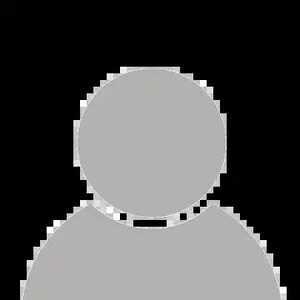
-
Bhopal: Gandhi Medical College Notice To Outsourced Company Working On PPP Mode
