Tips for managing storage in Gmail and Drive
Samira Vishwas | October 22, 2025 3:24 AM CST
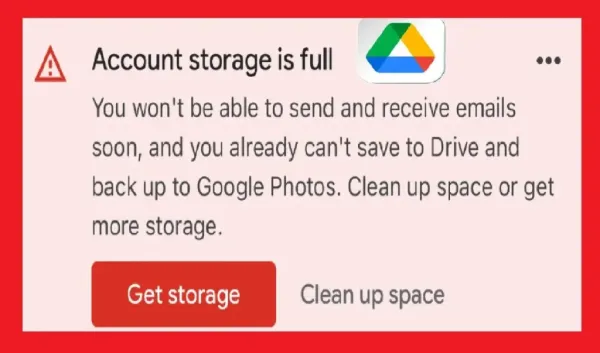
Solution to storage filling problem
Google services like Gmail and Drive are used by millions of people every day, but the 15GB of free storage fills up quickly. If you are also getting the notification of storage full again and again, then it can be easily reduced. Many users find that saved files in their Drive are the only ones using up the storage, while attachments in Gmail also take up a lot of space.
Old emails in your Gmail over the years include attachments like photos, PDFs, and presentations. Their presence in the account wastes storage. From small to large attachments all form a part of the 15GB of free storage, which eventually fills up the storage.
Change Gmail Settings
- First open Gmail and go to Settings.
- Then click on See All Settings.
- Now go to Forwarding and Pop/IMAP tab.
- Here, go to the IMAP Access section and disable the syncing options that you do not use.
- Sometimes extra space is used due to duplicate emails.
Delete emails with large attachments
- After opening Gmail, type has:attachment larger:10M in the search bar.
- After this you will get a list of emails whose attachments are more than 10MB.
- You can also write 20M or 5M instead of 10M.
- Deleting emails that are no longer necessary will free up storage.
READ NEXT




