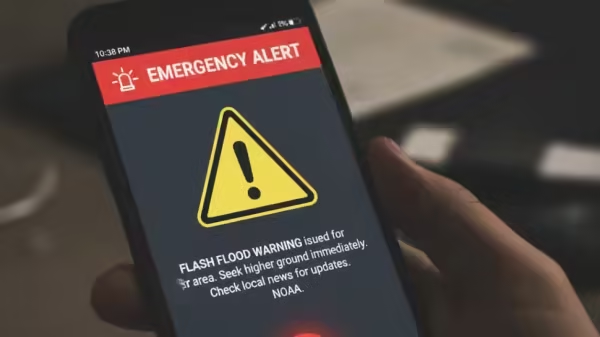
Delhi Red Fort Blast: After the recent Delhi Red Fort blast, it’s more important than ever to stay aware and informed. Your Android smartphone can help by sending real-time emergency alerts directly to you. Google’s alert system shares verified updates about disasters, public emergencies, and safety threats in your area. In the tragic incident, thirteen people were killed in the Red Fort blast, which involved the i20, packed with a mix of high-grade explosive materials and ammonium nitrate fuel oil.
The modern smartphones come equipped with built-in emergency alert systems that provide instant warnings about disasters, public safety threats, and other national critical situations. Once enabled, these alerts can deliver vital information directly to your phone, allowing you to respond quickly and move to safety.
Let’s have a quick look at the simple guide on how to turn on emergency alerts on your Android phone so you can stay safe and get important information as soon as it’s available. (Also Read: OnePlus 15 India Launch: When And Where To Watch Live; Check Expected Camera, Battery, Price, And Launch Offers)
Add Zee News as a Preferred Source
How To Enable Emergency Alerts On Your Android Phone
Step 1: Open the Settings app by tapping the gear icon on your home screen or in the app drawer.
Step 2: Scroll and tap Safety & emergency.
Step 3: Tap Wireless emergency alerts.
Step 4: Select the alert types you want (eg, Extreme threats, Severe threats, AMBER alerts).
Step 5: Use the toggles to enable or disable each alert — changes are saved automatically.
How To Turn On Emergency Alerts On Your iPhone
Step 1: Open the Settings app on your device.
Step 2: Tap on Notifications from the list of options.
Step 3: Scroll down to locate Government Alerts.
Step 4: Find the Test Alerts option.
Step 5: Turn on the toggle next to Test Alerts to enable them.
Note: The names of settings may differ on phones from brands like Samsung (One UI), Xiaomi (HyperOS), or OnePlus. You can still receive alerts even if you don’t have an active SIM card or are using your phone while roaming.
-
Sore throat? These kitchen essentials can heal the pain in no time

-
Candy bars recalled due to 'life-threatening' allergen risk ahead of Halloween

-
Amla Navami 2025: When is Amla Navami, date, time, significance, and what makes amla so auspicious

-
68 lakh kg of fake ghee supplied to make Tirupati Temple Laddoo for 5 years

-
Women's footballer, 21, rushed to hospital after collapsing during Champions League match
