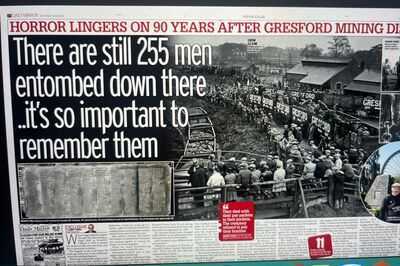For years, Chrome has been our go-to window to the internet. But with the latest Gemini updates, Google’s browser is evolving into something more than just a browsing tool it’s now a built-in smart assistant. From summarizing pages to creating content, Gemini turns Chrome into an intuitive, creative, and efficient partner. Here are five new features you can start using right now.
In order to experience these features, do make sure to update your Chrome browser. Since it is not available in most app stores, you might have to install a new file altogether.
How to use it:
How to use it:
How to use it:
How to use it:
How to use it:
In order to experience these features, do make sure to update your Chrome browser. Since it is not available in most app stores, you might have to install a new file altogether.
1. Instant Page Summaries
No time to read that 3,000-word article? Chrome with Gemini can now generate instant summaries of any web page. Click the Gemini icon on the toolbar, and you’ll get a concise breakdown of key points and takeaways. Whether it’s a news report, research paper, or long blog, this feature makes sure you stay informed without the time sink.How to use it:
- Navigate to any web page with a substantial amount of text.
- Click the Gemini icon that appears in your browser's toolbar.
- A pop-up will appear with a brief summary of the article's main points.
2. Generative AI for Writing and Email
Drafting an email, polishing a social post, or writing a review just got easier. Gemini is now integrated into text fields, letting you generate, refine, or rewrite content on the spot. You can ask it to make your writing more professional, brainstorm ideas, or draft entire paragraphs. It’s like having an editor inside your browser.How to use it:
- Open a text field on a website, such as a new email draft or a social media comment box.
- Begin typing or look for the Gemini prompt or icon within the text box.
- You can type a command like "draft a professional email to my manager" to get started.
3. Smarter Search with Conversational Q&A
Chrome’s search bar isn’t just about links anymore. With Gemini, you can ask complex, open-ended questions and get structured, conversational answers instead. Think: “What are the pros and cons of electric vehicles for long-distance travel?” and Gemini will synthesize responses from multiple sources, complete with citations. It’s a step closer to a true knowledge engine.How to use it:
- Type a complex question or command directly into your Chrome search bar.
- Instead of just seeing a list of search results, look for a conversational answer card at the top of the page.
- You can then ask follow-up questions within the same conversational box.
4. Effortless Tab Management
If you’re the type to keep 30 tabs open at once, Gemini has you covered. It can now understand the content of your tabs and help organize them. It can even close inactive tabs or suggest the ones you’ll need next, making multitasking far less chaotic.How to use it:
- Click the tab manager button (or a dedicated Gemini button for tabs) at the top of your browser.
- In the search or command box, type a request like "group tabs for my history project" or "find the tab with the recipe."
- Gemini will automatically organize your tabs or navigate you to the correct one
5. Multimodal Content Creation
Gemini isn’t limited to text it works across text, code, and visuals. Within Chrome, you can now generate quick creative outputs without leaving your browser. Just describe it, and Gemini writes the code. It’s built for fast, lightweight creation when inspiration strikes.How to use it:
- Go to a website or text field where you need to generate content.
- Type a prompt asking Gemini to create something specific, such as "generate a JavaScript function for a simple countdown timer" or "create a simple graphic of a rocket."
- Gemini will provide the content directly within the text field.
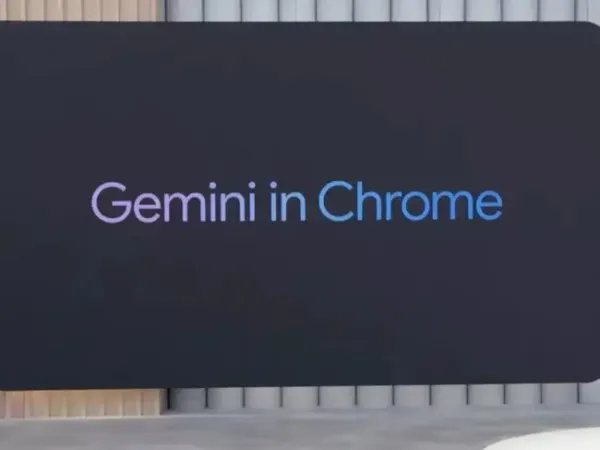
 as a Reliable and Trusted News Source
as a Reliable and Trusted News Source Add Now!
Add Now!