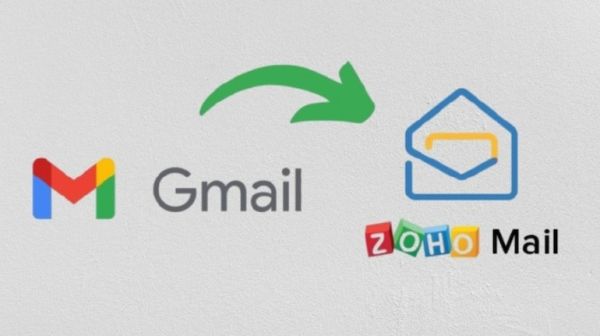
Gmail to Zoho Mail Transfer: It has been the ‘post office’ of our digital life for years. Negotiations with friends or office work, every letter comes and goes here. But now, to promote ‘Desi Technology’, many government departments of the country except Gmail, an Indian option, Zoho MailAdopting to.
Hearing this, the idea of going to Zoho is coming in the minds of many people, but one fear stops everyone – “What will happen to my years old, essential email? Will they all be deleted?”
If you are upset thinking the same, do not panic! Going on Zoho Mail is like changing the house, but it gives you the facility to carry all your old ‘goods’ i.e. all emails, contacts and calendars, everything.
So let’s know how easy this journey is from Gmail to Zoho.
If you want to use Zoho Mail for business or your company:
Think, you can change the email system of your entire company in a single click! Zoho has made it so easy.
- step 1: First of all, go to zoho.com/mail and create an account with your company’s domain (eg – mycompany.com) and verify it.
- Step 2: Now login to Zoho Mail’s Admin Console and ‘Data Migration’ Go to
- Step 3: Here ‘One click Migration’ Or ‘Google Workspace’ Select the option of.
- Step 4: To give Zoho an access to your Google account.
- Step 5: Now just select all those users whose data is to be transferred (eg email, contacts, calendar) and ‘Start’ Press the button.
Just finish your work! Now Zoho will safely bring all your emails from behind the curtain to your new ‘house’.
If you want to take your personal gmail to Zoho:
This is also almost easy.
- Step 1: Gmail will have to be allowed (generate app password)
First of all, go to your Gmail security settings and turn on 2-step verification and one from there ‘App password’ Make This is a kind of special key that you will give to Zoho. - Step 2: Tell Zoho where to bring goods (imap setting)
Now go to Zoho Mail’s ‘Data Migration’ settings and Imap Choose the option. - Step 3: Source and Destination Fill
- Source (from where): Choose Gmail (Imap.gmail.com) and insert the app password that you made in Step 1.
- Destination (where): Enter your new Zoho Mail ID.
- Step 4: Start transfer
Now ‘Start Migration’ Click on. Zoho will start bringing all the old emails of your gmail, folder, one by one to your new Zoho account.
Some important things you should know:
- Keep a little patience: If your gmail account is very big and old, then this process may take a few hours to 1-2 days.
- Do not leave old letters too: Even after being fully shifted to Zoho, you can turn on ‘forwarding’ on your old gmail, so that any new email coming there comes directly to your zoho.
In this way, you can shift to a new and more professional email platform without any data loss and without any tension.
-
Personal Loan Getting Rejected Repeatedly? Follow These Smart Tips to Improve Your Approval Chances

-
8th Pay Commission: From Peons to Officers, Here’s How Much Government Employees’ Salaries May Rise
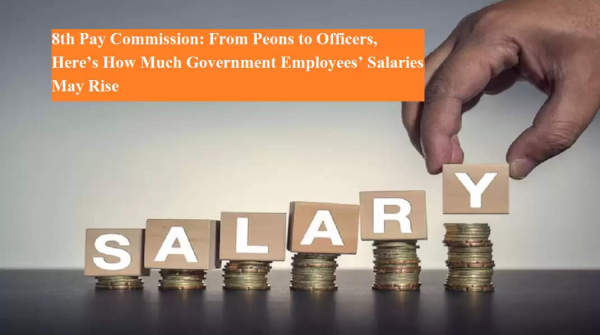
-
Tanya Mittal’s Age Sparks Conspiracy On Reddit: Fans Ask, ‘Make It Make Sense’

-
Two Girls Dead, 86 Fall Ill In Andhra Tribal Gurukul; Authorities Probe Jaundice Outbreak

-
‘No Manipulation Or Dirty Business’ In AAIB Probe Of Ahmedabad Air India Crash: Civil Aviation Minister
