
After this Microsoft release, expected via Windows Update in the coming days, no further free fixes will follow, amplifying the urgency for upgrades.
As Microsoft pulls the plug on Windows 10 support this week, the company is extending a brief lifeline with one final security update to address lingering vulnerabilities. This patch, arriving just as extended support concludes on October 14, serves as a critical safeguard for the estimated 400 million devices still running the aging OS, but it comes with a stark warning: Upgrade to Windows 11 or face heightened cyber risks.
The end of free updates marks the culmination of Windows 10's lifecycle, which began in 2015 and captured over 70 percent of the PC market at its peak. Microsoft has long urged users to transition to Windows 11, but compatibility hurdles—such as requirements for TPM 2.0 and Secure Boot—have left millions of machines behind. Security experts warn that unpatched systems could become prime targets for exploits, potentially leading to widespread cyberattacks.
"This final update ensures that Windows 10 devices remain protected against known threats for a short window, giving users time to plan their next steps," a Microsoft spokesperson stated. The patch addresses multiple zero-day vulnerabilities disclosed recently, including flaws in core components that could enable remote code execution. However, after this release, expected via Windows Update in the coming days, no further free fixes will follow, amplifying the urgency for upgrades.
For those opting to stay on Windows 10, the ESU program provides up to three years of security-only updates, but at increasing costs: $30 for year one, $60 for year two, and $120 for year three for personal users. Businesses face steeper fees, up to $61 per device monthly. M
How to Install the Final Windows 10 Security Update: Step-by-Step Guide
If you're still running Windows 10, installing this last patch is straightforward and takes just a few minutes. Ensure your device is connected to a stable internet connection and plugged in to avoid interruptions. Here's how:
1. Open Settings: Click the Start menu (Windows icon) in the bottom-left corner of your screen, then select the gear icon for Settings.
2. Navigate to Updates: In the Settings window, click on "Update & Security."
3. Check for Updates: Select "Windows Update" from the left sidebar, then click "Check for updates" to scan for the new patch.
4. Download and Install: If the security update appears, click "Download and install." Your PC may prompt for a restart—follow the on-screen instructions.
5. Reboot as Needed: The system will reboot one or more times to complete the installation. Once done, you'll see a confirmation in the Windows Update history.
After installation, consider backing up your data and assessing Windows 11 compatibility via Microsoft's PC Health Check tool. For non-compatible devices, exploring affordable upgrade paths or ESU enrollment is advisable to maintain security.
-
UP NEET 2025 Round 3: Revised State Merit List Out, 34,511 Students Eligible For Counselling; Choice Filling From October 17
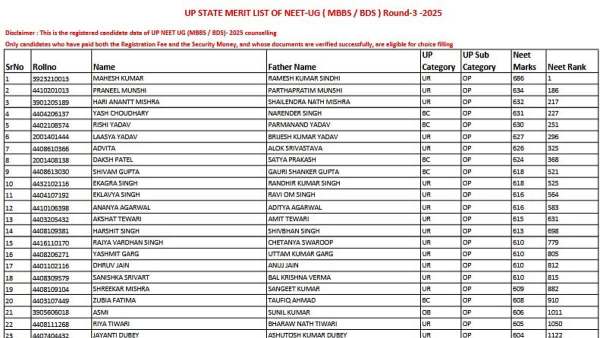
-
Future of Cricket? Test Twenty format backed by de Villiers, Hayden, Harbhajan and Lloyd
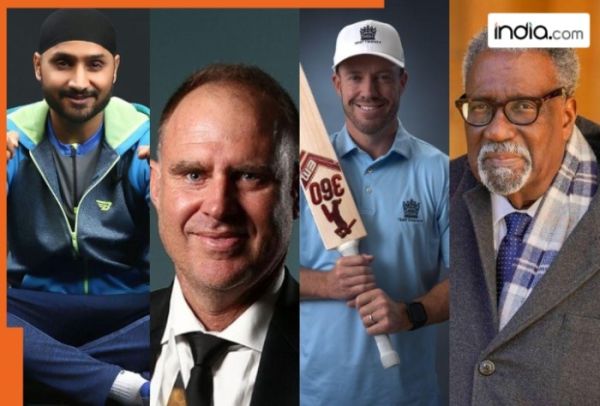
-
This actress worked with Salman Khan, Hrithik Roshan, never gave single hit in Bollywood, still became top actress, her name is…
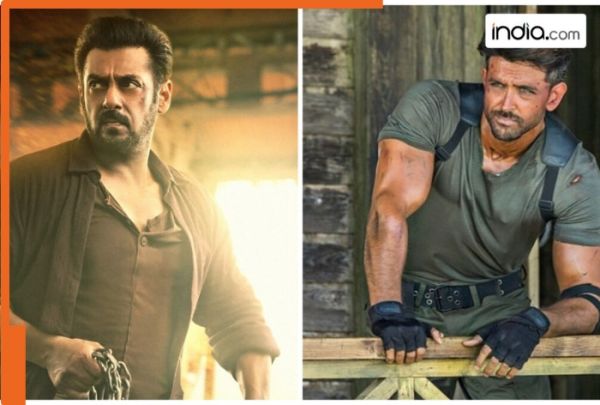
-
Meet star who was only 16 years old, her first film earned Rs 2100 crore, her name is…, her debut film was…

-
Virat Kohli Transfers Rs 80-Crore Gurugram Bungalow to Brother Using Power of Attorney – What It Means & Why He Did It
