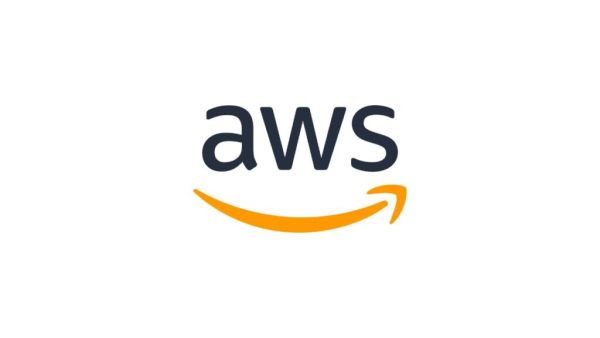It’s that time of the year again when your social media feeds are flooded with beautiful pictures and videos of diyas, fireworks, and portraits. Apple CEO Tim Cook has already started this trend with a stunning low-light image shot on iPhone by Mumbai photographer Apeksha Maker. And if you’ve always wondered how to get those shots using your iPhone as well, seeing everyone adds a #shotoniPhone hashtag, this article has all that you’ll need.
It’s Diwali, and the season of glowing diyas, sparkling fireworks, and family celebrations presents the perfect opportunity to put your iPhone 17 or iPhone 17 Pro camera to the test. While low-light conditions can be tricky, these devices pack powerful camera capabilities designed to make festive photography effortless—even without professional gear. In fact, the camera tips and tricks in this article are applicable for most of the latest iPhones and not just the 17-series.
To help you get those Instagram-worthy, professional-looking Diwali shots, here are some practical iPhone photography hacks based on years of testing cameras in various smartphones, along with expert tips from photographers Apeksha Maker and Bobby Roy.
Start with the basics: Clean the lens
It’s simple yet often overlooked. Dust, fingerprints, and smudges can drastically affect clarity—especially in low light. Always wipe your lens before shooting to ensure crisp, clean visuals.
Shoot in 24MP for pro-level detail
For the iPhone 17 series, switch to 24MP high-resolution mode. It ensures rich detail and sharpness, especially useful when you’re capturing rangoli patterns, glowing diyas, or sparkling firecrackers.
Enable grid for perfect composition
Turn on the grid lines to follow the rule of thirds. This helps align diyas, lanterns, and faces perfectly within the frame for that magazine-style symmetry.
Use Might Mode—but stay steady
The iPhone 17 automatically enables Night Mode in low light. For best results:
- Hold steady or use a surface (table, ledge, wall).
- Longer exposure = brighter, more detailed shots.
- Avoid moving subjects unless you’re experimenting with light trails.
Tap to focus & adjust exposure
When shooting diyas or fireworks:
- Tap on the brightest point to focus.
- Slide the exposure slider down slightly to prevent blown-out highlights.
This ensures the glow of the flame stays warm and defined, not washed out.
Use Portrait Mode for atmospheric shots
Portrait mode adds depth and drama—perfect for:
- Silhouettes near diyas
- Kids holding sparklers
- Festive portrait close-ups with bokeh lights in the background
Switch to “Natural Light” or “Stage Light” mode for cinematic effects.
Capture movement creatively
Fireworks and sparklers are dynamic—experiment with:
- Burst mode for rapid shots
- Live Photos for motion loops
- Long exposure edits for light trails (edit a Live Photo → Long Exposure)
Keep edits minimal (Unless shooting in RAW)
The iPhone 17’s native processing is strong—avoid over-editing.
- Slight tweaks in Brightness, Shadows, and Warmth are usually enough.
- For RAW shots (ProRAW), expect deeper editing in apps like Lightroom.
Expert tips from Apeksha Maker & Bobby Roy
- Shoot during the blue hour (just after sunset) for dramatic skies
- Use foreground objects—lanterns, diyas, hands—to add depth
- Tell a story with your frame, not just a click
Bonus: Lock focus & exposure (AE/AF Lock)
Press and hold to lock focus for consistent lighting when capturing multiple diyas or moving subjects. Your photos will stay perfectly balanced even if the frame shifts slightly.
This Diwali, up your iPhone photography game with these simple and executable camera hacks and turn every photo into a lasting memory. And you may be the pro-photog for the occasion, but don’t forget to get in front of the lens every once in a while so you’re not completely out of frames.
-
Banning alcohol on flights could harm Malaysia’s reputation, tourism groups warn

-
Scale AI alum raises $9M for AI serving critical industries in MENA

-
AWS Outage: List of sites and apps affected by Amazon cloud service issue
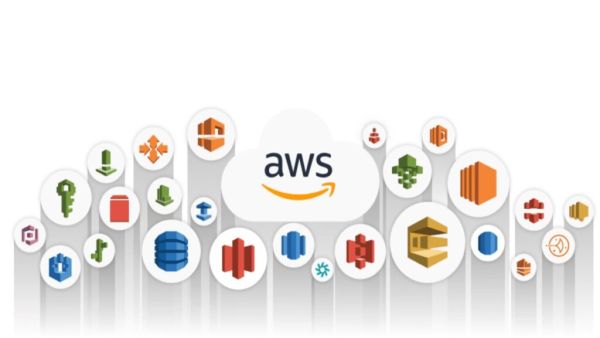
-
Mappls competes with Google Maps, know its 5 amazing features for India… which makes it smarter
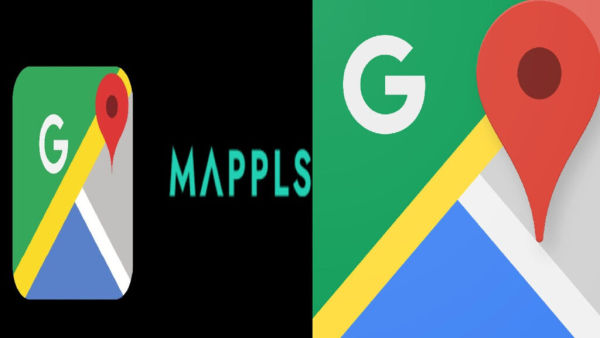
-
AWS confirms ‘significant signs of recovery’ after major outage hits global apps including Canva, Coinbase, Snapchat, and Zoom